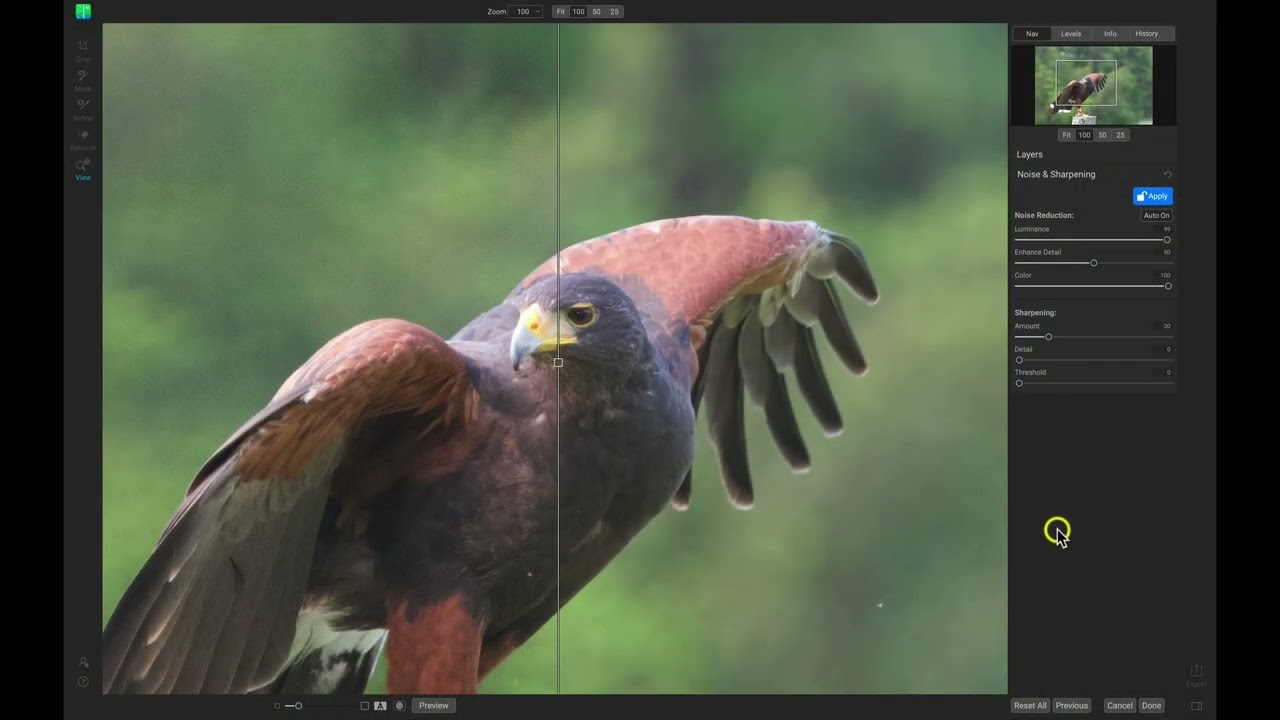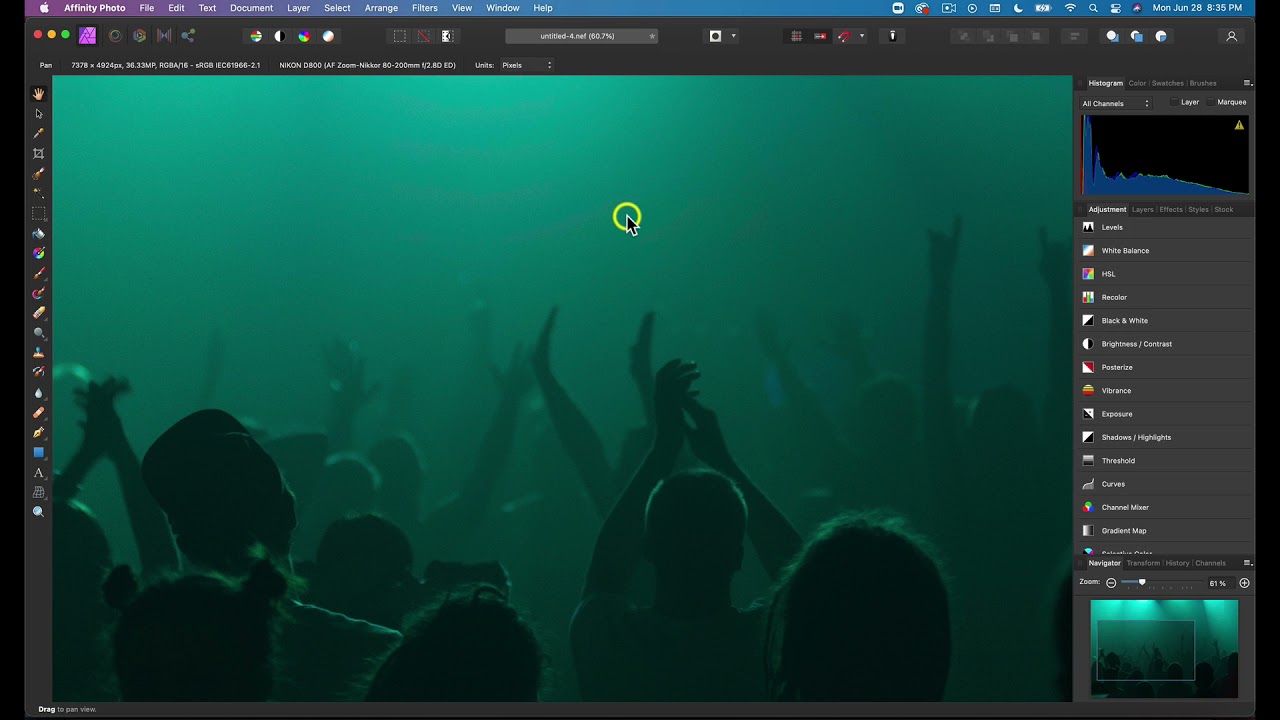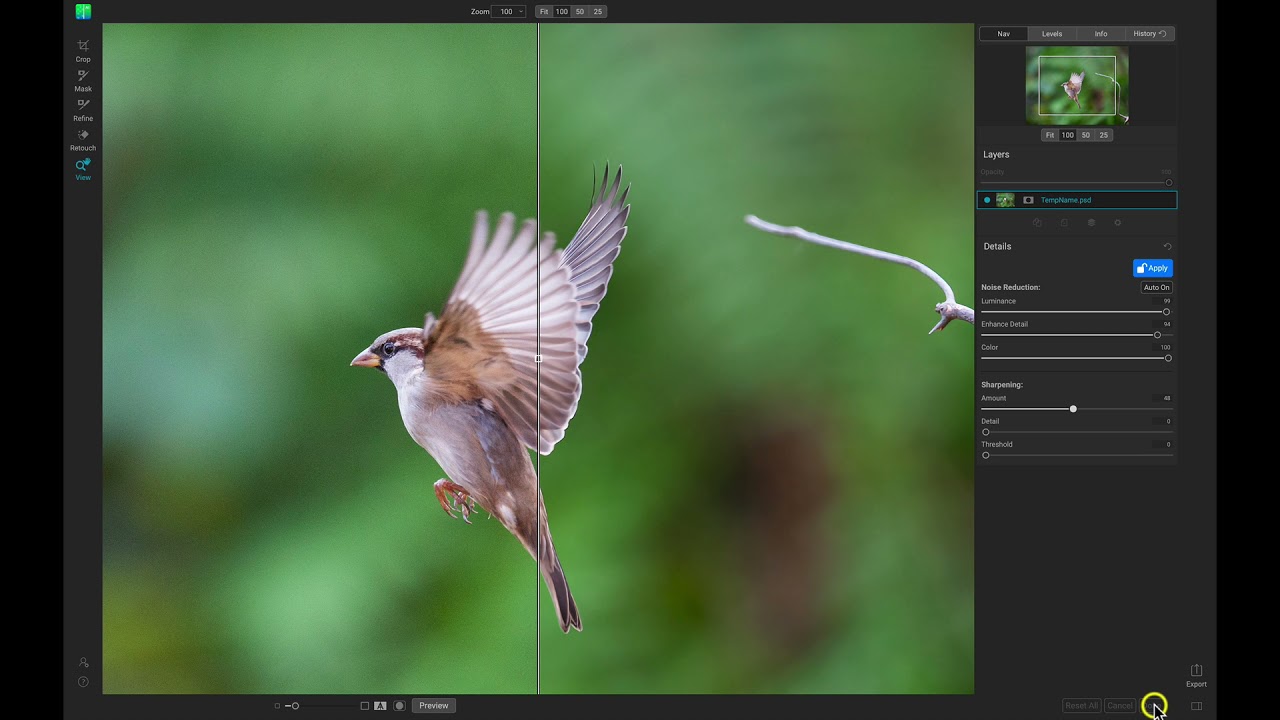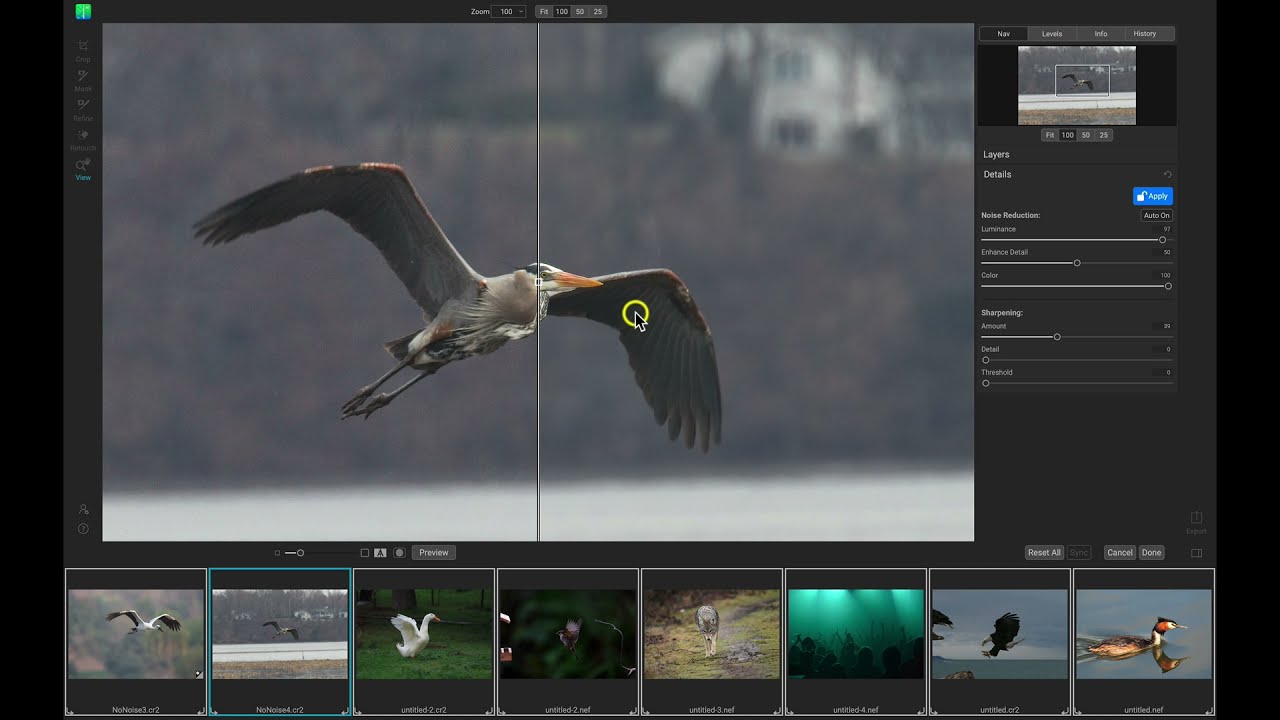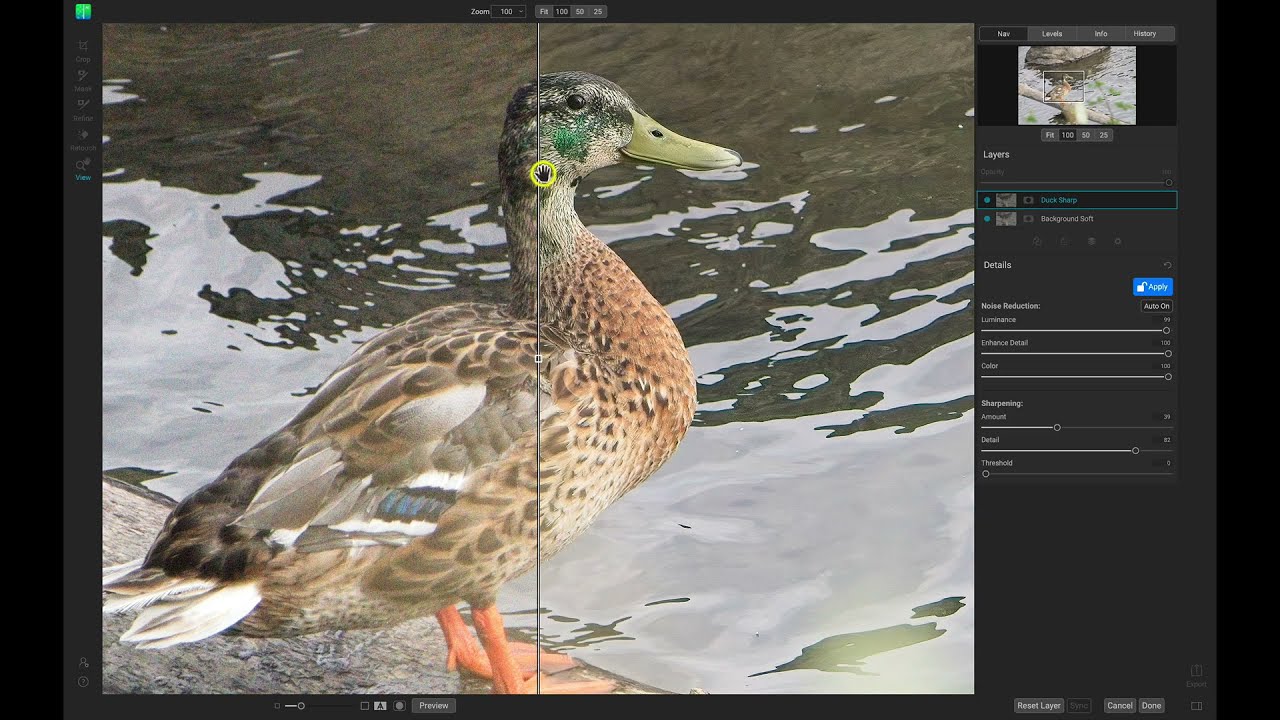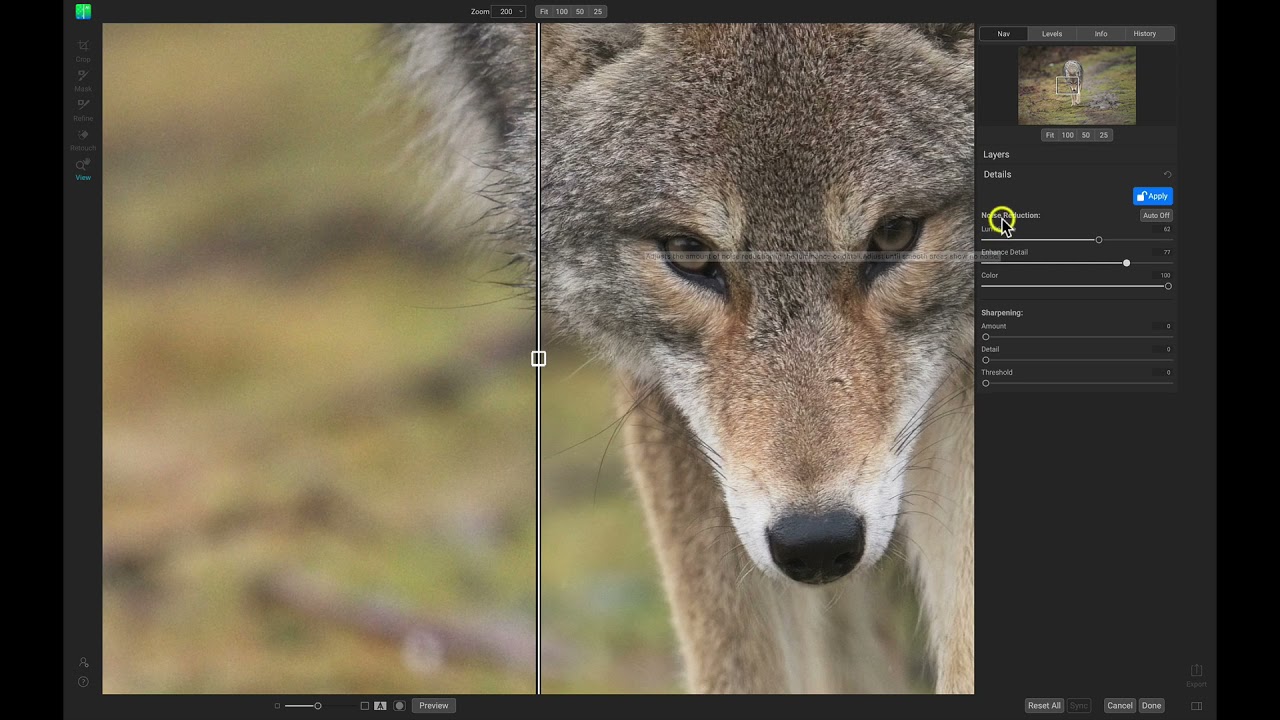Take a quick tour of ON1 NoNoise AI to get acquainted with the interface. We’ll discuss where you’ll be spending most of your time inside of NoNoise AI as well as how to navigate to various tabs and tools.
A Quick Tour of ON1 NoNoise AI
3002 Views 00:05:10
How to Use NoNoise AI with Apple Photos
Learn how to use NoNoise AI as a plugin through Apple Photos.
Using ON1 NoNoise AI as a Capture One Plugin
Removing noise with ON1 NoNoise and Capture One is simple and fast. Send your image into NoNoise AI and the powerful noise reduction technology will do the rest!
Using ON1 NoNoise AI as an Affinity Photo Plugin
Using ON1 NoNoise as a plugin through Affinity Photo is quick and easy! Simply send your image over to NoNoise AI, watch the noise vanish, and continue your Affinity workflow.
Using ON1 NoNoise AI as a Photoshop Plugin
If you want the best application for noise reduction in Photoshop, use ON1 NoNoise AI. You can use this photo noise reduction software right within Photoshop. Sending your image to NoNoise through Photoshop is a breeze and you can even save the steps as an action for faster future edits.
Using ON1 NoNoise AI as a Lightroom Plugin
Use the best photo noise reduction software right alongside Lightroom. Noise reduction in Lightroom isn’t as good unless you use ON1 NoNoise AI. Send your noisy images into ON1 NoNoise AI from Lightroom and see the noise disappear! Whether it’s a single image or a group of photos, NoNoise AI will quickly remove noise and...
How to Use ON1 NoNoise AI as a Standalone
ON1 NoNoise AI is a powerful standalone photo editing application for removing the noise in your photos. Whether it’s a group of images or a single photo, NoNoise AI can quickly remove noise and apply sharpening. When you’re ready to export your images, use the handy export presets to save you time when finishing up...
How to Use ON1 NoNoise AI with ON1 Photo RAW 2021
Learn how to use ON1 NoNoise AI alongside ON1 Photo RAW 2021 to quickly remove noise from your images.
How to Batch Process Photos with ON1 NoNoise AI
ON1 NoNoise AI can batch process settings to a group of images in no time at all! Learn how to remove noise from an image and sync those settings across an entire folder of photos.
How to Selectively Control Noise in Certain Areas
Selectively controlling noise and sharpening in ON1 NoNoise AI gives photographers the ability to incorporate noise reduction or sharpness into specific areas while protecting other areas from adjustments. Using separate layers and powerful masking tools in NoNoise AI, we can blend different noise reduction and sharpening settings together to create our envisioned look.
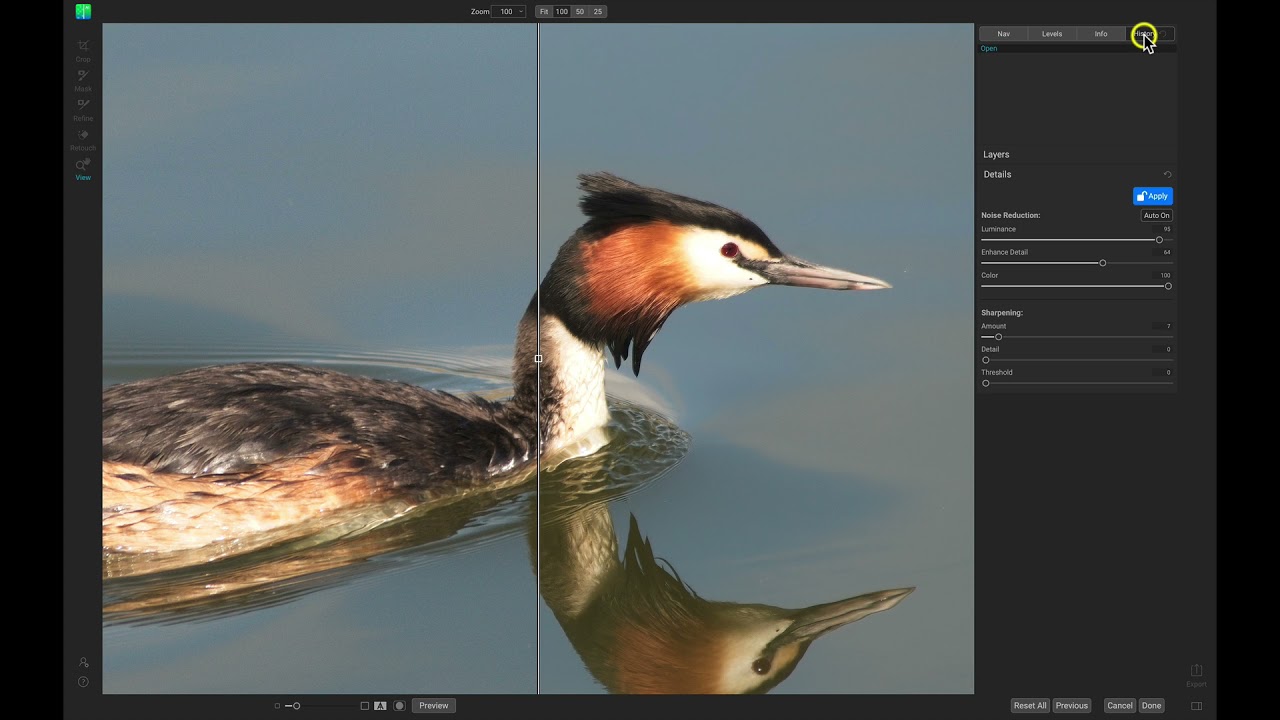
A Quick Tour of ON1 NoNoise AI
Take a quick tour of ON1 NoNoise AI to get acquainted with the interface. We’ll discuss where you’ll be spending most of your time inside of NoNoise AI as well as how to navigate to various tabs and tools.
Getting Started in NoNoise AI 2021
Set up your ON1 NoNoise AI preferences to modify how your interface looks, how files are saved, and how other applications use NoNoise AI as a plugin.
Using ON1 NoNoise AI for the First Time? Watch This!
ON1 NoNoise AI is the perfect solution for photographers looking to instantly remove noise from their photos. Let’s learn how to remove noise and maintain detail in a wildlife photo using NoNoise AI.
Download the course assets and watch the videos offline. Depending on your internet speed you may need to download one at a time. Learn on-the-go without worrying about your internet connection. This content is yours to have and keep forever.